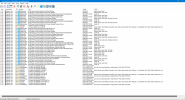-
AnyStream is having some DRM issues currently, Netflix is not available in HD for the time being.
Situations like this will always happen with AnyStream: streaming providers are continuously improving their countermeasures while we try to catch up, it's an ongoing cat-and-mouse game. Please be patient and don't flood our support or forum with requests, we are working on it 24/7 to get it resolved. Thank you.
You are using an out of date browser. It may not display this or other websites correctly.
You should upgrade or use an alternative browser.
You should upgrade or use an alternative browser.
Resolved Weird Windows issue (0xc0000005)
- Thread starter DeepSpace
- Start date
Since you've tried a number of things I would have recommended already my bet is an old driver installation or old software that you're using on the machines with problems. The installer installs an old/incompatible file/files that creates the problem.
One way to look into it can be to use Process Monitor (old SysInternals, now Microsoft Tool). Start it, start logging, start a problematic app, stop logging and filter output on problematic app, you will get a lot of log entries....Maybe will you find the problematic file/s referenced at the end of log. Just be warned...you will get a lot of log entries on computer activity.....close other applications during capture.
One way to look into it can be to use Process Monitor (old SysInternals, now Microsoft Tool). Start it, start logging, start a problematic app, stop logging and filter output on problematic app, you will get a lot of log entries....Maybe will you find the problematic file/s referenced at the end of log. Just be warned...you will get a lot of log entries on computer activity.....close other applications during capture.
cartman0208
Moderator
- Joined
- Apr 3, 2021
- Messages
- 2,306
- Likes
- 1,976
Is that error reproducible, meaning it consistently pops up every time when you open an application?
Then go for Process monitor ... open it, filter for that executable , try to start it and look through the procmon output.
Be aware, unfiltered there will be A LOT output ... even filtered will be many entries to look through ... but I guess you will find something
Then go for Process monitor ... open it, filter for that executable , try to start it and look through the procmon output.
Be aware, unfiltered there will be A LOT output ... even filtered will be many entries to look through ... but I guess you will find something
- Joined
- Oct 22, 2005
- Messages
- 21,809
- Likes
- 3,794
My first suspicion is usually some anti-virus, anti-malware, anti-something tool messing with your system. Another good tool to use is sysinternals "autoruns". Check for strange things that are loaded, e.g. via appinit.The fact aside that I don't even know when it begun on this PC, I said wiping (and re-installing Windows), not restoring it. I always do a complete re-install, never try to clone it (like when I switched my laptop to SSD) or to restore something.
DeepSpace
Well-Known Member
Thread Starter
- Joined
- Apr 6, 2019
- Messages
- 4,663
- Likes
- 1,857
I don't use any. But I use some tools to customize my system and fix some settings. And as said, maybe I used them wrong.My first suspicion is usually some anti-virus, anti-malware, anti-something tool messing with your system. Another good tool to use is sysinternals "autoruns". Check for strange things that are loaded, e.g. via appinit.
DeepSpace
Well-Known Member
Thread Starter
- Joined
- Apr 6, 2019
- Messages
- 4,663
- Likes
- 1,857
Yes, I can do it ad many times as I want.Is that error reproducible, meaning it consistently pops up every time when you open an application?
I will take a look at the Monitor and the logs later.
whatever_gong82
Well-Known Member
- Joined
- Jan 29, 2007
- Messages
- 2,811
- Likes
- 724
Good luck with your Windows issue, @DeepSpace .Yes, I can do it ad many times as I want.
I will take a look at the Monitor and the logs later.
When you have gremlins like what you've uncovered, it can be a pain to narrow it down to the actual cause.
el Filou
Well-Known Member
- Joined
- Dec 14, 2009
- Messages
- 262
- Likes
- 43
Just my 2 cents, my HTPC is also an old Core 2 Duo (albeit overclocked and upgraded with an SSD, 8 GB of RAM, and a modern graphics card) and to save on precious CPU cycles, what I've resorted to is this: manually add exclusions for folders with the smallest chance of having infected files, leaving only the critical folders to still be scanned.True on modern devices. But not for my 10 year old laptop and Dual Core and DDR2. And if it blocks stuff it isn't supposed to...
1. I have UAC at the highest setting so I'm always asked for things that try to use admin rights.
2. I manually exclude the \Windows, \Program Files, and \Program Files (x86) folders (reasoning: those folders and all their subfolders need admin rights to write to, so if malware is already in there it's already bypassed AV at install), and all the folders storing my personal files under \Users\<username> and other drives purely for storage, except for the \Users\<username>\Downloads folder.
When I save/transfer something from the Internet or from another PC or a removable drive, I always first point it to \Users\<username>\Downloads that is not excluded so it is scanned, and only then I copy it to its destination storage folder based on its type. This takes care of executables and any documents/media with possibly embedded malware.
This leaves to be scanned the Downloads folder, the \ProgramData hidden folder where apps can write whatever they want (and some choose to store their code there, sometimes dynamically generated or downloaded), and the \Users\<username>\AppData hidden folder where apps are only supposed to store config or data but some also store code, and includes the user Temp folder.
Hope you find out the root cause of your problem.
DQ
Well-Known Member
- Joined
- Feb 28, 2016
- Messages
- 2,773
- Likes
- 2,685
If you are making customizations to the OS from build to build I personally feel this is where your issue is. I say this as someone who does the same thing and have caused myself a number of problems I had to solve generally by figuring out a better way to do what I was trying to do in the first place.
If you are willing, maybe list out the customizations you are making to the OS. And I am talking about the under the hood changes not surface stuff of course.
If you are willing, maybe list out the customizations you are making to the OS. And I am talking about the under the hood changes not surface stuff of course.
DeepSpace
Well-Known Member
Thread Starter
- Joined
- Apr 6, 2019
- Messages
- 4,663
- Likes
- 1,857
I am going to take a look at Sunday, maybe Saturday in the evening. Then I will try sfc etc again and look if the other loggin tool shows something.If you are willing, maybe list out the customizations you are making to the OS.
You can also try using Task Manager to disable Start Up Programs, if you don't want to use safe mode.
Disable start up programs
Test
If no isuue, then enable one
Rinse and repeat
Might show if problem is something running in the background
Disable start up programs
Test
If no isuue, then enable one
Rinse and repeat
Might show if problem is something running in the background
- Joined
- Oct 22, 2005
- Messages
- 21,809
- Likes
- 3,794
Or use sysinternals autoruns, which lists much more.You can also try using Task Manager to disable Start Up Programs, if you don't want to use safe mode.
I think James refer to the "Everything" tab in Autoruns which shows much more. But I would look into Process Monitor logs first as mentioned earlier which can be less time consuming. But autoruns actually helped me finding a bluescreening driver once, but that took some time to locate....
- Joined
- Oct 22, 2005
- Messages
- 21,809
- Likes
- 3,794
In particular "appinit" can contain dlls attaching to every process. Processes started via task scheduler. Explorer extensions you forgot. And drivers.I think James refer to the "Everything" tab in Autoruns which shows much more.
DeepSpace
Well-Known Member
Thread Starter
- Joined
- Apr 6, 2019
- Messages
- 4,663
- Likes
- 1,857
As expected, sfc and DISM did nothing. Only appeared like that for a moment after sfc. (yes, rebooted of course)
I now used the Process Monitor and when searching for makemkv.exe:
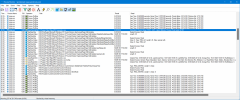
I also get some Buffer Overflows for Nvidia:
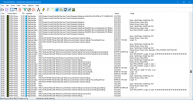
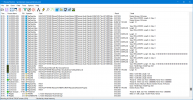
That only tells me that something is broken, not more. If someone has an idea, please tell. Anyways, I am preparing a wipe, but won't be able to do that today as I have to back up and look for things first.
I now used the Process Monitor and when searching for makemkv.exe:
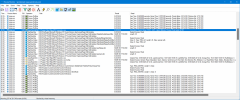
I also get some Buffer Overflows for Nvidia:
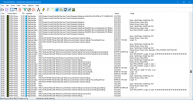
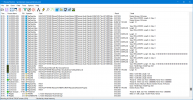
That only tells me that something is broken, not more. If someone has an idea, please tell. Anyways, I am preparing a wipe, but won't be able to do that today as I have to back up and look for things first.
cartman0208
Moderator
- Joined
- Apr 3, 2021
- Messages
- 2,306
- Likes
- 1,976
Is that at the exact time when the error occurs?
What does your filter look like?
What does your filter look like?
DeepSpace
Well-Known Member
Thread Starter
- Joined
- Apr 6, 2019
- Messages
- 4,663
- Likes
- 1,857
I cleared the log, started MakeMKV and then searched Process Monitor for makemkv.exe. That was the first thing it marked.Is that at the exact time when the error occurs?
I just opened the Monitor and then searched for makemkv.exe. But I have set no filter rules.What does your filter look like?
cartman0208
Moderator
- Joined
- Apr 3, 2021
- Messages
- 2,306
- Likes
- 1,976
Search won't help you ... that thing logs EVERY process live with every action that process does.
So you need to filter:

Add this one, then everything makemkv.exe does will show up
Then trigger the error.
EDIT:
To filter further, rightclick "SUCCESS" in the result column and select Exclude "SUCCESS" from the context menu ... then any not successful action will show up
Once you got the hang of it, you can find out anything on your system.
So you need to filter:

Add this one, then everything makemkv.exe does will show up
Then trigger the error.
EDIT:
To filter further, rightclick "SUCCESS" in the result column and select Exclude "SUCCESS" from the context menu ... then any not successful action will show up
Once you got the hang of it, you can find out anything on your system.
DeepSpace
Well-Known Member
Thread Starter
- Joined
- Apr 6, 2019
- Messages
- 4,663
- Likes
- 1,857
Here you go. Screenshot is with success excluded, logfiles are both with and without success. (I of course had to zip them again since forum doesn't allow the file extentions)
@DQ You might want to take a look now, as it seems to be what you are offered me to help with per PN.
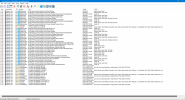
@DQ You might want to take a look now, as it seems to be what you are offered me to help with per PN.