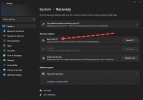DeepSpace
Well-Known Member
Thread Starter
- Joined
- Apr 6, 2019
- Messages
- 4,641
- Likes
- 1,846
I have a problem with Windows that is bugging me for years now, the error message keeps happening on multiple devices. First W10, now also W11 (my main PC). My PC before had an Intel processor, now I have AMD and a laptop also has it. So it is not limited to a Windows version or a certain hardware config. The only solution seems to be reinstalling Windows. So before I do that again (planned for the next weeks) I want to ask you guys if anyone has an idea. That way I can try if it's doing anything before wiping.
I don't think it is because I disabled the crappy automatic Windows updates or turned off Windows Defender, as the issue doesn't appear on my laptop. I first thought it might have something to do with SSD and Trim, but one laptop I wiped recently because of this error was on HDD.
First, the issue, then what I tried to fix it.
I can't start specific programs, always ending up with error 0xc0000005. Stuff like Firefox, Chrome, Office, AS, the WhatsApp App, MKVToolNix etc is working fine.
Now there is a new issue with AnyDVD, the Nvidia Driver and some more, that wasn't the case at the beginning.
MakeMKV has the usual error (that was always there):
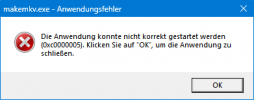
When I try to install the driver or Nvidia Experience, an unknown error occurs.
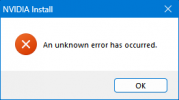
When I want to open Experience , I also get the 0xc code. Note how it says something about Node JS, but when I used the alternate Crunchyroll downloader that also seems to use it, it worked fine.
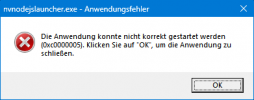
However, when I click ok, it opens anyways. But instead of the interface, it just shows a blank background with this error:
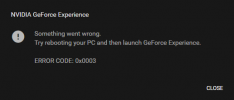
The only way to update the driver is to extract the .exe of the driver and import the files manually via Device Manager.
Now for AnyDVD. When I want to start it, I get the error below. Like some other programs, it works when I install it again and then start it, but once I close it the error appears again. And sometimes (for other programs) this solution doesn't work at all and they don't start.
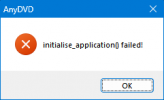
When trying to start TubeDigger:
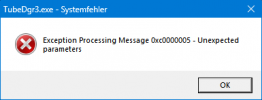
And when I want to use ChrisPC VideoTube Downloader Pro, it starts, but when I want to open a link:
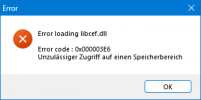
Now for the things I tried to fix it. As I said, none of them worked and the only way seems to be reinstalling Windows.
-I should've used chkdsk and sfc /scannow already at the beginning of my search some (3-4) years ago
-re-installing the programs, works only sometimes as said with AnyDVD
-Since one program sometimes said that vcruntime140.dll is missing, I thought it has something to do with Visual C++. I recently completely wiped all Visual C++ instances, along with Microsoft .net Framework, rebooted and reinstalled. Nothing.
-As for Nvidia, I tried it with DDU two times, once rebooting normally (I think) and then once booting into safe mode before. You guess it, nothing.
I have added DxDiag and MSinfo, but had to zip MSinfo because it doesn't want me to upload it. I can already hear some of you screaming that IObit Driver Booster and CCleaner are the culprits, but I can assure you that is not the case. First, I use Driver Booster on my laptop and all other devides I manage as well and as I said already, no issues there after wiping them. And I barely even used CCleaner after switching to SSD since W11 has cleaning options implemented, so I won't install it again after wiping. Second, whilest installing Windows on the PC of someone, I already got the error that vcruntime140.dll is missing before I even had the chance to use it (when trying to start it). Maybe because I install Windows without internet so it doesn't ask for online stuff and automatically starts to download the updates before I can disable them. But now I use autounattend.xml to avoid even seeing the online account screen and other things, so this isn't really neccessary anymore. Even if this should be the issue, it would still be nice to know what exactly causes it and if there is a solution outsite of wiping.
Edit: I deleted DxDiag and MSinfo due to privacy reasons, but no one has looked at them anyway.
I don't think it is because I disabled the crappy automatic Windows updates or turned off Windows Defender, as the issue doesn't appear on my laptop. I first thought it might have something to do with SSD and Trim, but one laptop I wiped recently because of this error was on HDD.
First, the issue, then what I tried to fix it.
I can't start specific programs, always ending up with error 0xc0000005. Stuff like Firefox, Chrome, Office, AS, the WhatsApp App, MKVToolNix etc is working fine.
Now there is a new issue with AnyDVD, the Nvidia Driver and some more, that wasn't the case at the beginning.
MakeMKV has the usual error (that was always there):
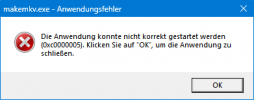
When I try to install the driver or Nvidia Experience, an unknown error occurs.
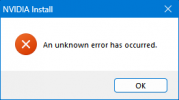
When I want to open Experience , I also get the 0xc code. Note how it says something about Node JS, but when I used the alternate Crunchyroll downloader that also seems to use it, it worked fine.
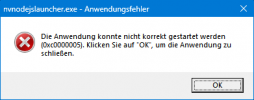
However, when I click ok, it opens anyways. But instead of the interface, it just shows a blank background with this error:
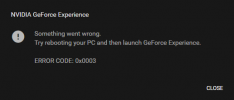
The only way to update the driver is to extract the .exe of the driver and import the files manually via Device Manager.
Now for AnyDVD. When I want to start it, I get the error below. Like some other programs, it works when I install it again and then start it, but once I close it the error appears again. And sometimes (for other programs) this solution doesn't work at all and they don't start.
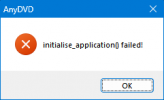
When trying to start TubeDigger:
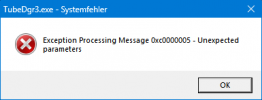
And when I want to use ChrisPC VideoTube Downloader Pro, it starts, but when I want to open a link:
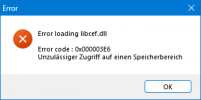
Now for the things I tried to fix it. As I said, none of them worked and the only way seems to be reinstalling Windows.
-I should've used chkdsk and sfc /scannow already at the beginning of my search some (3-4) years ago
-re-installing the programs, works only sometimes as said with AnyDVD
-Since one program sometimes said that vcruntime140.dll is missing, I thought it has something to do with Visual C++. I recently completely wiped all Visual C++ instances, along with Microsoft .net Framework, rebooted and reinstalled. Nothing.
-As for Nvidia, I tried it with DDU two times, once rebooting normally (I think) and then once booting into safe mode before. You guess it, nothing.
I have added DxDiag and MSinfo, but had to zip MSinfo because it doesn't want me to upload it. I can already hear some of you screaming that IObit Driver Booster and CCleaner are the culprits, but I can assure you that is not the case. First, I use Driver Booster on my laptop and all other devides I manage as well and as I said already, no issues there after wiping them. And I barely even used CCleaner after switching to SSD since W11 has cleaning options implemented, so I won't install it again after wiping. Second, whilest installing Windows on the PC of someone, I already got the error that vcruntime140.dll is missing before I even had the chance to use it (when trying to start it). Maybe because I install Windows without internet so it doesn't ask for online stuff and automatically starts to download the updates before I can disable them. But now I use autounattend.xml to avoid even seeing the online account screen and other things, so this isn't really neccessary anymore. Even if this should be the issue, it would still be nice to know what exactly causes it and if there is a solution outsite of wiping.
Edit: I deleted DxDiag and MSinfo due to privacy reasons, but no one has looked at them anyway.
Last edited: