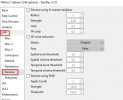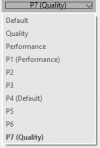Someone asked me the following question:
Could you explain to me what the Avisynth filter TemporalDegrain2 does?
TemporalDegrain2 - A High-Performance Denoising Filter
Introduction:
TemporalDegrain2 is a highly advanced AviSynth filter that provides exceptional noise reduction and image sharpening. This filter represents a significant breakthrough in video processing and offers a remarkable boost in visual quality. It is particularly effective in scenarios where traditional denoising methods are insufficient, making it a top choice for professionals and enthusiasts.
Performance Note:
TemporalDegrain2 is a video denoising tool that is known for its exceptional performance. However, it's important to note that it can be quite computationally intensive. This means that while it can significantly improve video quality, it requires a robust system to handle its processing demands. Users should be aware of the increased resource usage, especially when working with high-resolution or lengthy video files. This filter suits those with access to powerful computing resources who want the best output without compromise.
Conclusion:
TemporalDegrain2 is an exceptional tool for noise reduction and image enhancement. Its unique ability to remove noise while maintaining natural-looking results makes it a valuable asset for any videographer. However, due to its high computational demands, it is essential to consider the hardware requirements to ensure optimal functionality and results.
Download and Installation:
If you want to use TemporalDegrain2 in your video projects, you can download the filter from here:
Please ensure that you have installed all the required plugins. This is crucial for the filter to function correctly and to achieve the best results possible.
EDIT:
To provide more details about the settings, here are some recommended settings from the filter's page. You can find the link under Download and Installation as mentioned earlier.
Please note that as you go higher, the level of computational intensity increases.
For example:
Test System: Intel Core i5 13600 processor, 64GB of RAM, Intel ARC A770. The test file was a 1080p video.
Could you explain to me what the Avisynth filter TemporalDegrain2 does?
TemporalDegrain2 - A High-Performance Denoising Filter
Introduction:
TemporalDegrain2 is a highly advanced AviSynth filter that provides exceptional noise reduction and image sharpening. This filter represents a significant breakthrough in video processing and offers a remarkable boost in visual quality. It is particularly effective in scenarios where traditional denoising methods are insufficient, making it a top choice for professionals and enthusiasts.
Performance Note:
TemporalDegrain2 is a video denoising tool that is known for its exceptional performance. However, it's important to note that it can be quite computationally intensive. This means that while it can significantly improve video quality, it requires a robust system to handle its processing demands. Users should be aware of the increased resource usage, especially when working with high-resolution or lengthy video files. This filter suits those with access to powerful computing resources who want the best output without compromise.
Conclusion:
TemporalDegrain2 is an exceptional tool for noise reduction and image enhancement. Its unique ability to remove noise while maintaining natural-looking results makes it a valuable asset for any videographer. However, due to its high computational demands, it is essential to consider the hardware requirements to ensure optimal functionality and results.
Download and Installation:
If you want to use TemporalDegrain2 in your video projects, you can download the filter from here:
http://avisynth.nl/index.php/TemporalDegrain2.Please ensure that you have installed all the required plugins. This is crucial for the filter to function correctly and to achieve the best results possible.
EDIT:
To provide more details about the settings, here are some recommended settings from the filter's page. You can find the link under Download and Installation as mentioned earlier.
Code:
Suggested settings for removing the grain, sorted by increasing source grain
degrainTR=0,postFFT=0 (aka Undot)
degrainTR=0,postFFT=1,postSigma=value between 0 and 1
degrainTR=1,grainLevel=-1,postFFT=0
degrainTR=1,grainLevel=0,postFFT=0
degrainTR=1,grainLevel=0,postFFT=1,postSigma=value between 0 and 1
degrainTR=1,grainLevel=1,postFFT=0
degrainTR=1,grainLevel=1,postFFT=1,postSigma=value between 0 and 2
degrainTR=1,grainLevel=2,postFFT=0
degrainTR=1,grainLevel=2,postFFT=1,postSigma=value between 0 and 2
degrainTR=2,grainLevel=2,postFFT=1,postSigma=value between 0 and 2
degrainTR=2,grainLevel=3,postFFT=1,postSigma=value between 0 and 2Please note that as you go higher, the level of computational intensity increases.
For example:
degrainTR=0,postFFT=0 (aka Undot) During my test, I achieved a frame rate of approximately 120 frames per second.degrainTR=2,grainLevel=3,postFFT=1,postSigma=1 During my test, I achieved a frame rate of approximately 10 frames per second.Test System: Intel Core i5 13600 processor, 64GB of RAM, Intel ARC A770. The test file was a 1080p video.