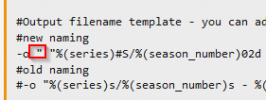-
AnyStream is having some DRM issues currently, Netflix is not available in HD for the time being.
Situations like this will always happen with AnyStream: streaming providers are continuously improving their countermeasures while we try to catch up, it's an ongoing cat-and-mouse game. Please be patient and don't flood our support or forum with requests, we are working on it 24/7 to get it resolved. Thank you.
You are using an out of date browser. It may not display this or other websites correctly.
You should upgrade or use an alternative browser.
You should upgrade or use an alternative browser.
Discussion How to download Crunchyroll and what you need...
- Thread starter tectpro
- Start date
UPDATE
Because of recent modifications on Crunchyroll, using a YT-DLP version from an alternative source is suggested for the interim.
For the latest release of that version, please visit:
Please create a backup of your old YT-DLP executable if needed.
In the config file, kindly # the below line
Kindly add the new line:
NOTICE
Please note that a 30-minute limitation on the cookies remains in effect.
For the best experience, using Firefox is still recommended.
Because of recent modifications on Crunchyroll, using a YT-DLP version from an alternative source is suggested for the interim.
For the latest release of that version, please visit:
Code:
https://github.com/coletdjnz/yt-dlp-dev/releasesIn the config file, kindly # the below line
Code:
Before:
#User Agent
--user-agent "YOUR-BROWSER"
After:
#User Agent
#--user-agent "YOUR-BROWSER"Kindly add the new line:
Code:
#Impersonate Browser
--impersonate chrome110NOTICE
Please note that a 30-minute limitation on the cookies remains in effect.
For the best experience, using Firefox is still recommended.
Clarification on 30-Minute Cookie Validity
I want to address some misconceptions regarding the 30-minute validity of the cookies.
It's come to my attention that several users believe the limitation has been lifted while using the aforementioned tool from
While it's true that you might find the program operating/downloading beyond the 30-minute mark, it's essential to understand that the cookies are only validated for 30 minutes.
Using the program to download beyond this period without refreshing the cookies can lead to unforeseen issues.
Therefore, to avoid potential complications, I advise you to play another video after 30 minutes to obtain fresh cookies.
Additionally, for an optimal experience, using Firefox as your browser of choice is still recommended.
Thanks for your attention to this matter.
I want to address some misconceptions regarding the 30-minute validity of the cookies.
It's come to my attention that several users believe the limitation has been lifted while using the aforementioned tool from
Code:
https://github.com/coletdjnz/yt-dlp-dev/releasesWhile it's true that you might find the program operating/downloading beyond the 30-minute mark, it's essential to understand that the cookies are only validated for 30 minutes.
Using the program to download beyond this period without refreshing the cookies can lead to unforeseen issues.
Therefore, to avoid potential complications, I advise you to play another video after 30 minutes to obtain fresh cookies.
Additionally, for an optimal experience, using Firefox as your browser of choice is still recommended.
Thanks for your attention to this matter.
Information regarding updates
Please do not update the yt-dlp version.
a. updating within the menu will download the main release and remove the Crunchyroll support.
b. updating manually from the provided link to a newer version of the sub-release will remove the Crunchyroll support.
If any of the above happened to you, please download the last known working release here.
Please do not update the yt-dlp version.
a. updating within the menu will download the main release and remove the Crunchyroll support.
b. updating manually from the provided link to a newer version of the sub-release will remove the Crunchyroll support.
If any of the above happened to you, please download the last known working release here.
Code:
https://github.com/coletdjnz/yt-dlp-dev/releases/tag/2023.09.09Update
The latest version of yt-dlp supports Crunchyroll again.
When you update to the main yt-dlp version, please adjust the below settings in your config.
Don't forget to update the menu if you have the USER_AGENT inside.
I highly recommend creating a backup of the config.txt and the yt-dlp, in case you encounter any issues and want to roll back.
The latest version of yt-dlp supports Crunchyroll again.
When you update to the main yt-dlp version, please adjust the below settings in your config.
Code:
#Impersonate Browser
#--impersonate chrome110
#User Agent
--user-agent "YOUR_USER_AGENT"Don't forget to update the menu if you have the USER_AGENT inside.
I highly recommend creating a backup of the config.txt and the yt-dlp, in case you encounter any issues and want to roll back.
I feel like I'm the only one who got lost in here.
Instructions keep on getting changed every few posts.
OP you think you could make an edit from the first post?
Due to recent updates by Crunchyroll, some adjustments where necessary.
I apologize for any inconvenience this may cause.
Please bear with me as I work to provide an updated version within the next few days, given my current commitments.
LATEST UPDATE: COMPLETELY REVISED AND NEWLY WRITTEN SETUP INSTRUCTIONS.
Disclaimer: No support for the tools mentioned. Use at your own risk. VPN usage may cause issues.
Requirements:
Please create a file named crunchyroll_download.bat in the yt-dlp folder.
Then, please copy the following text and paste it into the newly created .bat file. Remember to save the file after pasting the text.
The cookies and the browser user agent must be from the same source.
For example, if you use cookies from Microsoft Edge, you cannot use a Firefox user agent. This mismatch will lead to an Error 403.
Complete user agent information is required. Providing partial information, such as only 'Firefox' in the user agent, will also result in an Error 403.
Keep the user agent information updated. If your browser receives an update, you need to update the user agent information in the script accordingly to avoid an Error 403.
To find your browser's user agent information, go to Google and type 'What's my user agent'. This will display your current browser's user agent. For example, a sample user agent for Google Chrome might look like this:
Remember, this is just an example. Your user agent will vary based on your browser, version, and operating system.
After obtaining your browser's user agent information by searching 'What's my user agent' on Google, you need to update two files: config.txt and crunchyroll_download.bat. Find the placeholder MY_USER_AGENT in both files and replace it with your actual user agent information. For example, if your user agent is
, replace MY_USER_AGENT with this string in both files within the " ".
It is crucial to keep this information up to date. Every time your browser receives an update, you must check and update the user agent in these files accordingly. Failing to do so may result in the script not functioning correctly, as the user agent must match the current version of your browser.
Please note that the cookies used in this process have a limited lifespan and will expire after 30 minutes. Additionally, it's important to be aware that some browsers require you to close them to access the cookies. Ensure you retrieve the cookies promptly and update them as needed for the script to function effectively.
To download episodes in batch, use a link grabber extension within your preferred browser to capture the episode links.
Then, copy these links into a text file and place it inside the 'batch' folder.
It's recommended to name the text file after the series title for easy identification. Please note that the menu can handle a maximum of 99 text files.
IMPORTANT:
Please remember to play an episode before downloading to obtain the necessary cookies.
This step needs to be repeated each time the cookies expire.
Disclaimer: No support for the tools mentioned. Use at your own risk. VPN usage may cause issues.
Requirements:
- Crunchyroll Account/Subscription: Needed to access and download videos.
- FFMPEG:
- Download from
Code:
https://github.com/yt-dlp/FFmpeg-Builds/releases - Note: Use the specific FFMPEG version from the provided link.
- Additional information:
Code:
https://github.com/yt-dlp/FFmpeg-Builds
- Download from
- yt-dlp:
- Primary download from
Code:
https://github.com/yt-dlp/yt-dlp/releases
- Primary download from
- Internet Browser: It is recommended to use Firefox, as Chrome might cause problems.
- Link Grabber for Firefox (or your preferred browser): Or any other link grabber you like.
- Batch File, Folders, and Config Setup: To organise the downloads and processes.
- Download and extract the necessary tools.
- Create a new folder on your hard drive named yt-dlp.
- Inside the yt-dlp folder, create subfolders named batch, downloads, and ffmpeg.
- Place the yt-dlp.exe file into the yt-dlp folder.
- Extract the contents of the bin from the downloaded FFMPEG archive into the ffmpeg folder within the yt-dlp folder.
Code:
#Location of the ffmpeg binary
--ffmpeg-location "ffmpeg"
# Print various debugging information - only needed if issues occur and need to be reported on the yt-dlp GitHub page
#--verbose
#Suppress HTTPS certificate validation
--no-check-certificate
#Do not bypass geographic restriction via faking X-Forwarded-For HTTP header. Do not bypass geographic restriction via faking X-Forwarded-For HTTP header
--no-geo-bypass
#Write subtitle file
--write-subs
#Languages of the subtitles to download (can be regex) or "all" separated by commas, e.g.
#--sub-langs "en.*,ja". You can prefix the language code with a "-" to exclude it from
#the requested languages, e.g. --sub-langs all,-live_chat. Use --list-subs for a list of available language tags
--sub-langs en-US
#Limit the filename length (excluding extension) to the specified number of characters
--trim-filenames 200
#Write video description to a .description file
--write-description
#Subtitle format; accepts formats preference, e.g. "srt" or "ass/srt/best"
--sub-format ass
#Number of fragments of a dash/hlsnative video that should be downloaded concurrently (default is 1)
-N 5
#Maximum download rate in bytes per second
--limit-rate 12.0M
#Video format code
-f "b"
#The paths where the files should be downloaded.
-P "downloads"
#Output filename template - you can adjust to your liking - please check the yt-dlp GitHub page for further information
#new naming
-o "%(series)#S/%(season_number)02d - %(season)#S/%(episode_number)02d - %(episode)#S.%(ext)s"
#old naming
#-o "%(series)s/%(season_number)s - %(season)s/%(episode_number)s - %(episode)s.%(ext)s"
#The name of the browser to load cookies from. In this example firefox
--cookies-from-browser firefox
#User Agent
--user-agent "YOUR USER AGENT INFO HERE"
#Remux the video into another container if necessary
--remux-video mkv
#Embed subtitles in the video (only for mp4, webm and mkv videos)
--embed-subs
#default subtitle
--ppa "EmbedSubtitle:-disposition:s:0 default"
#Embed metadata to the video file. Also embeds chapters/infojson if present unless
#--no-embed-chapters/--no-embed-info-json are used (Alias: --add-metadata)
--embed-metadata
#Do not set any "purl" in the video metadata
--parse-metadata ":(?P<meta_purl>)"
#Do not set any "comment" in the video metadata
--parse-metadata ":(?P<meta_comment>)"
#Do not set any "description" in the video metadata
--parse-metadata ":(?P<meta_description>)"
#Do not set any "title" in the video metadata
--parse-metadata ":(?P<meta_title>)"
#Do not set any "episode_id" in the video metadata
--parse-metadata ":(?P<meta_episode_id>)"
#Do not set any "date" in the video metadata
--parse-metadata ":(?P<meta_date>)"
#Do not set any "season_number" in the video metadata
--parse-metadata ":(?P<meta_season_number>)"
#Do not set any "episode_sort" in the video metadata
--parse-metadata ":(?P<meta_episode_sort>)"
#Do not embed the infojson as an attachment to the video file
--no-embed-info-json
#Do not retrieve video comments unless the extraction is known to be quick
--no-write-comments
#Add chapter markers to the video file
--embed-chapters
#Number of seconds to sleep before each download.
#--sleep-interval 5
#Maximum number of seconds to sleep
#--max-sleep-interval 10
#Number of seconds to sleep before each subtitle download
#--sleep-subtitles 2Please create a file named crunchyroll_download.bat in the yt-dlp folder.
Then, please copy the following text and paste it into the newly created .bat file. Remember to save the file after pasting the text.
Code:
ECHO OFF
CLS
:MENU
ECHO.
ECHO ...............................................
ECHO Download Crunchyroll
ECHO ...............................................
ECHO.
ECHO 1 - Download via URL
ECHO 2 - Download via BATCH file
ECHO 3 - Check available Subtitle Languages and Video Formats/Resolutions
ECHO 4 - Check update for YT-DLP
ECHO 5 - Check YT-DLP version on your system and current version available online
ECHO 6 - Clear the YT-DLP cache folder
ECHO 7 - EXIT
ECHO.
SET /P M=Type 1, 2, 3, 4, 5, 6 or 7 then press ENTER:
IF %M%==1 GOTO URL
IF %M%==2 GOTO BATCH
IF %M%==3 GOTO SUBTITLE
IF %M%==4 GOTO UPDATE
IF %M%==5 GOTO VERSION
IF %M%==6 GOTO CLEAR
IF %M%==7 GOTO EOF
ECHO.
ECHO %M% is not a valid input.
GOTO MENU
:URL
CLS
ECHO ...............................................
ECHO Download via URL
ECHO ...............................................
ECHO.
SET /P URL="[Enter the video URL of the video to download] "
yt-dlp.exe --config-locations "config.txt" "%URL%"
ECHO ...............................................
ECHO Done.
PAUSE
CLS
GOTO MENU
:BATCH
CLS
ECHO ...............................................
ECHO Download via BATCH file
ECHO ...............................................
ECHO.
@echo off
CLS
setlocal enabledelayedexpansion
:input
set count=100
for /f "delims=" %%a in ('dir /b batch') do (
set /a count+=1
echo !count:~-2!] %%a
)
set /a countMax=count-100
set "countNr=%count:~-2%"
ECHO.
<nul set /p "=Enter the number of the batch file to use: (01...%countNr%, 00 for Menu): "
choice /c 1234567890 /n >nul
set first=%errorlevel:~-1%
<nul set /p "=%first%"
choice /c 1234567890 /n >nul
echo %errorlevel:~-1%
set ch=%first%%errorlevel:~-1%
REM echo that was %ch%
set /a line=1%ch%-101
if "%ch%" == "00" goto escape
if %ch% gtr %countMax% echo bad input&goto :input
for /f "delims=" %%a in ('dir /b batch^|more +%line%') do set "file=%%a"&goto :cont
:cont
ECHO.
echo You selected: %ch% - %file%
ECHO.
echo Task started for batch file: %file%.
ECHO.
yt-dlp.exe --config-locations "config.txt" --batch-file "batch\%file%"
PAUSE
CLS
GOTO MENU
:escape
echo you choose '00' for exit.
GOTO MENU
:UPDATE
CLS
ECHO ...............................................
ECHO Check nightly update for YT-DLP
ECHO ...............................................
ECHO.
yt-dlp.exe --update-to nightly
PAUSE
CLS
GOTO MENU
:SUBTITLE
CLS
ECHO ...............................................
ECHO Check available Subtitle Languages and Video Formats/Resolutions
ECHO ...............................................
ECHO.
SET /P URL="[Enter the video URL to check available Subtitle Languages and Video Formats/Resolutions] "
yt-dlp.exe --verbose --no-check-certificate --no-geo-bypass --list-subs --list-formats --user-agent "MY_USER_AGENT" --cookies-from-browser firefox "%URL%"
ECHO ...............................................
ECHO Done.
PAUSE
CLS
GOTO MENU
:VERSION
CLS
ECHO ...............................................
ECHO Check YT-DLP version on your system
ECHO and current version available online
ECHO ...............................................
ECHO.
yt-dlp.exe --version
PAUSE
CLS
GOTO MENU
:CLEAR
CLS
ECHO ...............................................
ECHO Clear the YT-DLP cache folder
ECHO ...............................................
ECHO.
yt-dlp.exe --rm-cache-dir
PAUSE
CLS
GOTO MENUThe cookies and the browser user agent must be from the same source.
For example, if you use cookies from Microsoft Edge, you cannot use a Firefox user agent. This mismatch will lead to an Error 403.
Complete user agent information is required. Providing partial information, such as only 'Firefox' in the user agent, will also result in an Error 403.
Keep the user agent information updated. If your browser receives an update, you need to update the user agent information in the script accordingly to avoid an Error 403.
To find your browser's user agent information, go to Google and type 'What's my user agent'. This will display your current browser's user agent. For example, a sample user agent for Google Chrome might look like this:
Code:
Mozilla/5.0 (Windows NT 10.0; Win64; x64) AppleWebKit/537.36 (KHTML, like Gecko) Chrome/88.0.4324.150 Safari/537.36Remember, this is just an example. Your user agent will vary based on your browser, version, and operating system.
After obtaining your browser's user agent information by searching 'What's my user agent' on Google, you need to update two files: config.txt and crunchyroll_download.bat. Find the placeholder MY_USER_AGENT in both files and replace it with your actual user agent information. For example, if your user agent is
Code:
Mozilla/5.0 (Windows NT 10.0; Win64; x64) AppleWebKit/537.36 (KHTML, like Gecko) Chrome/88.0.4324.150 Safari/537.36It is crucial to keep this information up to date. Every time your browser receives an update, you must check and update the user agent in these files accordingly. Failing to do so may result in the script not functioning correctly, as the user agent must match the current version of your browser.
Please note that the cookies used in this process have a limited lifespan and will expire after 30 minutes. Additionally, it's important to be aware that some browsers require you to close them to access the cookies. Ensure you retrieve the cookies promptly and update them as needed for the script to function effectively.
To download episodes in batch, use a link grabber extension within your preferred browser to capture the episode links.
Then, copy these links into a text file and place it inside the 'batch' folder.
It's recommended to name the text file after the series title for easy identification. Please note that the menu can handle a maximum of 99 text files.
IMPORTANT:
Please remember to play an episode before downloading to obtain the necessary cookies.
This step needs to be repeated each time the cookies expire.
RedPanda
Member
- Joined
- Oct 5, 2023
- Messages
- 6
- Likes
- 9
Thanks a lot for the update!
Very easy to follow and all well detailed. I was done in a few minutes
I do encounter an error tho when I try it by link or batch
yt-dlp.exe: error: invalid default output template " %(series)": incomplete format
Press any key to continue …
Very easy to follow and all well detailed. I was done in a few minutes
I do encounter an error tho when I try it by link or batch
yt-dlp.exe: error: invalid default output template " %(series)": incomplete format
Press any key to continue …
cartman0208
Moderator
- Joined
- Apr 3, 2021
- Messages
- 2,283
- Likes
- 1,956
RedPanda
Member
- Joined
- Oct 5, 2023
- Messages
- 6
- Likes
- 9
It's working.Looks like there's a quotation mark too much ... try to remove that and the following space and try again
View attachment 75313
This is so awesome thank you!
Thanks a lot for the update!
Very easy to follow and all well detailed. I was done in a few minutes
I do encounter an error tho when I try it by link or batch
yt-dlp.exe: error: invalid default output template " %(series)": incomplete format
Press any key to continue …
Thank you for highlighting.Looks like there's a quotation mark too much ... try to remove that and the following space and try again
View attachment 75313
I fixed it accordingly.
If you got any questions, let me know.It's working.
This is so awesome thank you!
Glad you enjoy it
Revolutrix
Well-Known Member
- Joined
- Jan 2, 2024
- Messages
- 80
- Likes
- 9
The following error occurs when downloading: yt-dlp.exe: error: Unable to parse "config.txt": No closing quotation
Everything laid out according to instructions, Firefox browser
Everything laid out according to instructions, Firefox browser
DeepSpace
Well-Known Member
- Joined
- Apr 6, 2019
- Messages
- 4,636
- Likes
- 1,844
I had that to when I tried it again in December. It was a very simple oversight: When saving it, the Editor is set to .txt anyway. But I typed "config.txt" into the name field. So it saved it as "config.txt.txt" and therefore the script cannot find "config.txt". You might have done the same.
Revolutrix
Well-Known Member
- Joined
- Jan 2, 2024
- Messages
- 80
- Likes
- 9
no, everything is correct. I have the folder on the desktop. Does it have to go somewhere else or does it not matter? The config.txt is in the yt-dlp folder. I created 3 folders batch, downloads and ffmpeg. Additionally crunchyroll_download.bat.The following error occurs when downloading: yt-dlp.exe: error: Unable to parse "config.txt": No closing quotation
Everything laid out according to instructions, Firefox browser
DeepSpace
Well-Known Member
- Joined
- Apr 6, 2019
- Messages
- 4,636
- Likes
- 1,844
I put it into another folder as well this time. As long as everything is in the same folder, it should work.
Oh wait, I also added something to the script and it didn't work. Then I put it to the line, the parameter got ignored anyway, but the script worked now. Did you edit anything? Or forgot a quotation mark after pasting the browser agent?
Oh wait, I also added something to the script and it didn't work. Then I put it to the line, the parameter got ignored anyway, but the script worked now. Did you edit anything? Or forgot a quotation mark after pasting the browser agent?
Revolutrix
Well-Known Member
- Joined
- Jan 2, 2024
- Messages
- 80
- Likes
- 9
--user-agent "Mozilla/5.0 (Windows NT 10.0; Win64; x64; rv:121.0) Gecko/20100101 Firefox/121.0" --cookies-from-browser firefox"I put it into another folder as well this time. As long as everything is in the same folder, it should work.
Oh wait, I also added something to the script and it didn't work. Then I put it to the line, the parameter got ignored anyway, but the script worked now. Did you edit anything? Or forgot a quotation mark after pasting the browser agent?
DeepSpace
Well-Known Member
- Joined
- Apr 6, 2019
- Messages
- 4,636
- Likes
- 1,844
That looks weird, I have it on two lines (directly copied from the post here) and you have three quotation marks there. The last one is too much.
Code:
#The name of the browser to load cookies from. In this example firefox
--cookies-from-browser firefox
#User Agent
--user-agent "Mozilla/5.0 (Windows NT 10.0; Win64; x64; rv:121.0) Gecko/20100101 Firefox/121.0"Revolutrix
Well-Known Member
- Joined
- Jan 2, 2024
- Messages
- 80
- Likes
- 9
File changed. Download started. ERROR: Unable to handle request: Unsupported url scheme: "code" (requests, urllib, websockets)That looks weird, I have it on two lines (directly copied from the post here) and you have three quotation marks there. The last one is too much.
Code:#The name of the browser to load cookies from. In this example firefox --cookies-from-browser firefox #User Agent --user-agent "Mozilla/5.0 (Windows NT 10.0; Win64; x64; rv:121.0) Gecko/20100101 Firefox/121.0"