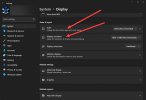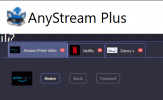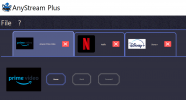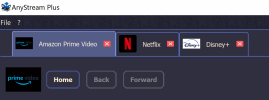AcesOfThePacific
Active Member
Thread Starter
- Joined
- Sep 25, 2020
- Messages
- 39
- Likes
- 10
I'm running Windows 10 on a 4K screen. I have the scaling factor set to 350%. AnyStream's buttons and GUI elements do not scale with the scaling factor. This makes all the text in the buttons and throughout the GUI super tiny. I can't read anything. The web browser is perfectly readable but I can't change any options or anything simply because I can't read it. Please make this program work on hi-DPI screens. I'd love to send you logs and even give you a version number but I can't read the dialogues where you would invoke a log file, and there are no errors anyways. I don't know what version it is since I can't read it, but there are no updates available.