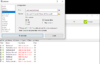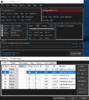I might have an alternative solution ... more graphical, and could take some seconds longer.
By no means I want to diminish the efforts put into the script created by DrXenos.
Programmers who can come up with something just like that have my greatest respect.
Maybe if I spend many hours, I could come up with something similar but far more dirty myself

Because of that and the fact, that this script is customized for sycor, I'd like to propose the solution I would use.
You would need my favourite tools-combination
Staxrip and the neat little
Renamer Lite from den4b
Starting with the Renamer (the Lite version can handle a maximum of 5 rules, but we need only one) add a new (Replace-) Rule like this:
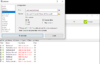
Note the ticked "Case sensitive" and unticked "Skip extension"
Now drag&drop single or multiple files or folders into the window.
You might want to play with the rule youself and check the result below without actually renaming anything.
When done, just Click "Rename"
That one is necessary, because Staxrip only recognizes the correct language text
Next up, Staxrip:
After the first start go to File > Project templates > Remux
Options > Audio > Preferred languages set to "All"
Options > Subtitles > Demux and include preferred languages .... Languages set to "all"
Options > Paths > (set your preferred temp and output path)
File > Save Project As Template > (Check "Load template on startup") OK
You can start by dragging the mp4 into the source field.
If you click "Container Configration" you can see the magic and why we needed to rename the subtitle files first.
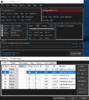
Of course you can feed it multiple files and even folders by right-clinging the source field.