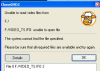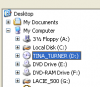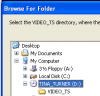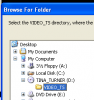-
AnyStream is having some DRM issues currently, Netflix is not available in HD for the time being.
Situations like this will always happen with AnyStream: streaming providers are continuously improving their countermeasures while we try to catch up, it's an ongoing cat-and-mouse game. Please be patient and don't flood our support or forum with requests, we are working on it 24/7 to get it resolved. Thank you.
You are using an out of date browser. It may not display this or other websites correctly.
You should upgrade or use an alternative browser.
You should upgrade or use an alternative browser.
[Resolved] Error with Tina Turner Concert
- Thread starter Hanko44
- Start date
DrinkLyeAndDie
Retired Moderator
- Joined
- Jan 28, 2007
- Messages
- 11,822
- Likes
- 469
Posts concerning SD DVDs go in the AnyDVD forum.
Download and install AnyDVD 6.5.2.5 beta: http://forum.slysoft.com/showthread.php?t=27206
Refer here and read the information: http://forum.slysoft.com/showthread.php?t=321
A File 0 error in CloneDVD means CloneDVD was unable to open the file.
Post AnyDVD log files:
Also post CloneDVD log files:
Download and install AnyDVD 6.5.2.5 beta: http://forum.slysoft.com/showthread.php?t=27206
Refer here and read the information: http://forum.slysoft.com/showthread.php?t=321
A File 0 error in CloneDVD means CloneDVD was unable to open the file.
Post AnyDVD log files:
- Ensure AnyDVD is running.
- Put the problematic original movie DVD in your burner. Wait for AnyDVD to scan the disc.
- Right click the red fox icon on your toolbar.
- Select "Create Logfile".
- Wait for AnyDVD to create a log file.
- A pop-up screen will appear. Take note of the location where AnyDVD created the logfile and the logfile's name. Click "OK".
- Windows Explorer will open, and you will see a ZIP file called "AnyDVD_Info_titleofmydisc.zip" (or something similar; see step f).
- When replying or posting in the SlySoft forums, look for the icon that looks like
(in other words, look for the paperclip after clicking "quote" or when creating a new thread).

- If you don't see that paperclip icon, click the "go advanced" button. You should see that icon now. Click the paperclip.
- A small pop-up screen should appear (if it doesn't, please ensure your browser is configured to allow pop-ups from the SlySoft forum).
- Click the "Browse" button and locate and select the ZIP file you created.
- Click "upload".
- Close the window. When you submit reply, or submit a new thread, the ZIP file will be attached automatically for us to take a look at.
Also post CloneDVD log files:
- In the white area under the tab labelled "Log", right click and select "save as".
- Select where you want to save the log, and then save it.
- The log will be a .txt file. Zip it up using Winzip or another program. If the text file is small enough, you should be able to upload it anyway. Otherwise, use Winzip.
- When replying or posting in the Slysoft forums, look for the icon that looks like (in other words, look for the paperclip after clicking "quote" or when creating a new thread)

- If you don't see that paperclip icon, click the "go advanced" button. You should see that icon now. Click the paperclip.
- A small pop-up screen should appear (if it doesn't please ensure your browser is enabled to allow pop-ups from the Slysoft forums)
- Click the "Browse" button, and locate and select the .zip file (or .txt file) that you created.
- click "upload"
- Close the window. When you submit reply, or submit a new thread, the .zip file will be attached automatically for us to take a look at
Also post CloneDVD log files:
[*]In the white area under the tab labelled "Log", right click and select "save as".
[*]Select where you want to save the log, and then save it
I have attached the LOG file from Any DVD.
Call me DUMB as a paperclip - but in CloneDVD - I absolutely
could not find the area you talk about to create the log file
from CloneDVD.
Attachments
DrinkLyeAndDie
Retired Moderator
- Joined
- Jan 28, 2007
- Messages
- 11,822
- Likes
- 469
I have attached the LOG file from Any DVD.
Call me DUMB as a paperclip - but in CloneDVD - I absolutely
could not find the area you talk about to create the log file
from CloneDVD.
I forgot to include the image with the instructions:

- In the white area under the tab labelled "Log", right click and select "save as".
- Select where you want to save the log, and then save it.
- The log will be a .txt file. Zip it up using Winzip or another program. If the text file is small enough, you should be able to upload it anyway. Otherwise, use Winzip.
- When replying or posting in the Slysoft forums, look for the icon that looks like
(in other words, look for the paperclip after clicking "quote" or when creating a new thread)
- If you don't see that paperclip icon, click the "go advanced" button. You should see that icon now. Click the paperclip.
- A small pop-up screen should appear (if it doesn't please ensure your browser is enabled to allow pop-ups from the Slysoft forums)
- Click the "Browse" button, and locate and select the .zip file (or .txt file) that you created.
- click "upload"
- Close the window. When you submit reply, or submit a new thread, the .zip file will be attached automatically for us to take a look at
You have a filter installed that I recommend removing.
Afc (system32\drivers\Afc.sys), Version: 1.0.0.2 (1.0.0.2)
Company: Arcsoft, Inc.
Product: Arcsoft(R) ASPI Shell
Copyright: (C) Arcsoft, Inc. 1999-2005. All rights reserved.
Description: Arcsoft(R) ASPI Shell
FileVersion: 1, 0, 0, 2
ProductVersion: 1, 0, 0, 2
- Create a backup of your registry. Refer here for how to do so: http://support.microsoft.com/kb/322756
- Download ImgBurn (freeware) here: http://www.imgburn.com/index.php?act=download.
- Start ImgBurn and go to Tools > Filter Driver Load Order....
- Select "Afc". Click Remove Selected Filter. Click OK.
- Reboot
Whatever program installed the filter may no longer work properly. If you reinstall the software that installed the filter then the filter will be installed on your system again
retrieve_archive: 1 1 subst 0 count 2 Key e0135a22f8
retrieve_archive: 2 2 subst 0 count 2 Key c0c2f88bb2
You have the CCS Key archive enabled. I recommend disabling it. Go into the AnyDVD settings and disable it or just click on the Default button in the bottom left corner.
Once making the changes and rebooting try again and see if you still have the same issue.
I forgot to include the image with the instructions:
I removed the filter you told me to remove and I rebooted.
As for the Keys Check Box - I tried it BOTH ways to see if
that made any difference. It is now unchecked which is the
usual way.
As for the CloneDVD image - that helps but it doesn't HELP.
I can never get to that SCREEN. As soon as I select the
drive the movie is on - I get the ERROR message shown in
the attached jpg. Even when I click OK and the error message
disappears - I'm still stuck on the TITLE screen.
Now that I remeoved the filter - I also attached the new
AnyDVD log file
Attachments
- Joined
- Oct 22, 2005
- Messages
- 21,802
- Likes
- 3,787
Does the disc show up in explorer (AnyDVD enabled before you insert it)?I removed the filter you told me to remove and I rebooted.
As for the Keys Check Box - I tried it BOTH ways to see if
that made any difference. It is now unchecked which is the
usual way.
As for the CloneDVD image - that helps but it doesn't HELP.
I can never get to that SCREEN. As soon as I select the
drive the movie is on - I get the ERROR message shown in
the attached jpg. Even when I click OK and the error message
disappears - I'm still stuck on the TITLE screen.
Now that I remeoved the filter - I also attached the new
AnyDVD log file
Are you sure you are selecting the correct drive in CloneDVD (in one of your logs it was in drive "F", in another in drive "D")?
If yes, can you try to toggle the setting "Use Filesystem ..." in CloneDVD preferences?
DrinkLyeAndDie
Retired Moderator
- Joined
- Jan 28, 2007
- Messages
- 11,822
- Likes
- 469
Sorry, Hanko44. I see what you mean about the CloneDVD log now.
Do as James' suggested.
Do as James' suggested.
Does the disc show up in explorer (AnyDVD enabled before you insert it)?
Are you sure you are selecting the correct drive in CloneDVD (in one of your logs it was in drive "F", in another in drive "D")?
If yes, can you try to toggle the setting "Use Filesystem ..." in CloneDVD preferences?
Hi James:
Yes it shows in the Explorer and And AnyDVD scans it.
Yes - I have two drives - both drives deliver the same error scenario.
I just toggled the USE FILESYSTEM on and off.
I get the same CloneDVD error in either configuration.
Attachments
Sorry, Hanko44. I see what you mean about the CloneDVD log now.
Do as James' suggested.
PROBLEM SOLVED
If I select the "D" drive I get the error.
If I Select the FOLDER - it works.
Every Other time I have used CloneDVD - I just select the drive
and it works perfectly.
See Attachments.
Attachments
DrinkLyeAndDie
Retired Moderator
- Joined
- Jan 28, 2007
- Messages
- 11,822
- Likes
- 469
Interesting. I'm glad you figured out how to resolve the problem for that disc but I'm honestly not sure why it's necessary to do it that way. 
Edit: I'm moving this thread over to the CloneDVD forum.
Edit: I'm moving this thread over to the CloneDVD forum.
Last edited:
Interesting. I'm glad you figured out how to resolve the problem for that disc but I'm honestly not sure why it's necessary to do it that way.
Edit: I'm moving this thread over to the CloneDVD forum.
I don't know why I had to do it that way either.
What I can tell you that MIGHT HELP is when the
disc is played in a DVD pleyer - it immediately comes
up with s SCREEN asking you to SELECT the DTS
option or the DD Option. That is the only unusual
thing I can think of :clap:
Thanks for alll your HELP :clap: