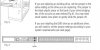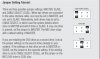First off i am using the newest versions of clonedvd & anydvd my old drives were getting old so i went out and bought two LG internal/GH22 burners that burn at the possible top speed of 22x for a dvd-r.
But of course i never burn faster than the disc speed, i always use sony discs and in the clonedvd option i lower the speed to 16x and before i could copy a movie from anywhere between 15 to 25 minutes depending on how much was on the disc now last night with the new LG burners i have the clone dvd options set to 16x and it took 1 hour and 14 minutes to burn saw 6 and 1 hour 12 minutes to record the hills run red.
What am i doing wrong here, these are newer faster drives and it's taking soo long can anyone help me with the tech side of this problem ?
But of course i never burn faster than the disc speed, i always use sony discs and in the clonedvd option i lower the speed to 16x and before i could copy a movie from anywhere between 15 to 25 minutes depending on how much was on the disc now last night with the new LG burners i have the clone dvd options set to 16x and it took 1 hour and 14 minutes to burn saw 6 and 1 hour 12 minutes to record the hills run red.
What am i doing wrong here, these are newer faster drives and it's taking soo long can anyone help me with the tech side of this problem ?