Hoping someone can help. Running 1.8.8.0 and MPC on Windows 8.1 x64. A while back I experienced a strange and very annoying problem with my old setup (Windows 7 x 64) where ReClock had a crazy (and wrong) "display" and "refresh rate" showing on Properties during playback of a movie (see screenshot 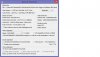 ), and now it's happening again. Instead of 1366x768@59hz or something like that, it's showing a very long number for the "hz". This in turn is causing crazy tearing and other problems. Have tried the numerous things below to try to get it to normal, but nothing is working. Already wasted hours tonight and running out of ideas, has anyone experienced this problem? Would be very grateful for a fix as this is basically preventing me from using my HTPC.
), and now it's happening again. Instead of 1366x768@59hz or something like that, it's showing a very long number for the "hz". This in turn is causing crazy tearing and other problems. Have tried the numerous things below to try to get it to normal, but nothing is working. Already wasted hours tonight and running out of ideas, has anyone experienced this problem? Would be very grateful for a fix as this is basically preventing me from using my HTPC.
1. Running Windows System Restore
2. Uninstalling and reinstalling latest Nvidia drivers (my card is a GTX770)
3. Running "clean timings" and "clean frame rates" options within ReClock
4. Uninstalling and reinstalling ReClock
5. Manually deleting entire ReClock registry folder under HKEY\Current Users\Software
One last thing, I suspect this may have been caused by my running software called Logmein, which acts similarly to Remote Desktop, as that software installed a video driver that was listed under "Displays" alongside the Nvidia card, but I've deleted this program since this problem occurred and still nothing.
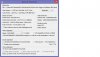 ), and now it's happening again. Instead of 1366x768@59hz or something like that, it's showing a very long number for the "hz". This in turn is causing crazy tearing and other problems. Have tried the numerous things below to try to get it to normal, but nothing is working. Already wasted hours tonight and running out of ideas, has anyone experienced this problem? Would be very grateful for a fix as this is basically preventing me from using my HTPC.
), and now it's happening again. Instead of 1366x768@59hz or something like that, it's showing a very long number for the "hz". This in turn is causing crazy tearing and other problems. Have tried the numerous things below to try to get it to normal, but nothing is working. Already wasted hours tonight and running out of ideas, has anyone experienced this problem? Would be very grateful for a fix as this is basically preventing me from using my HTPC.1. Running Windows System Restore
2. Uninstalling and reinstalling latest Nvidia drivers (my card is a GTX770)
3. Running "clean timings" and "clean frame rates" options within ReClock
4. Uninstalling and reinstalling ReClock
5. Manually deleting entire ReClock registry folder under HKEY\Current Users\Software
One last thing, I suspect this may have been caused by my running software called Logmein, which acts similarly to Remote Desktop, as that software installed a video driver that was listed under "Displays" alongside the Nvidia card, but I've deleted this program since this problem occurred and still nothing.
Last edited:
