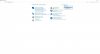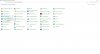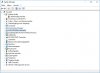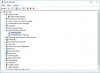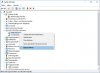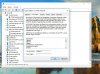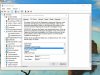[Edit]
Ah sorry, didn't read through all posts to the end.
For others, who need some picture guidance to set a region code.
Make sure to have AnyDVD disabled in first place.
Here are a few screenshots. The procedure is similar in Windows 7 and Windows 10 and Win 8 / 8.1.
-------------------------------------------------------------------------------------------------------------------------------------------------------------------
First How to get into the Device Manager
In Windows 7
Open the startmenu
Klick on ->Start
Klick on -> All Programs
Klick on ->Accessoires
Klick on ->System programs
Klick on ->Control Panel
I thinks it's called Control Panel
[System settings (system control)]
In Control Panel you must unhide the hidden elements, (if not done already)
Near the right upper corner of the ->Control Panel<- window you will find a switchable option ->"category"
Please klick on it and select "Big symbols" or similar to unhide the hidden elements.
The main thing is, not to have "Category" selected.
Now many more big symbols like "Add and remove programs" or "Programs and features", ->Device Manager<- etc. appears.
Please look through all symbols, you'll find the ->Device Manager<- when looking through here.
In Windows 10 (#Build 1511):
Open Starmenu by clicking on the Windows-Logo-Sysmbol on the left bottom, very left on the taskbar.
Klick on ->All Apps
Scroll all the much way down to ->Windows System
Klick on ->Control Panel
Or perhaps called System settings or system control (Systemsteuerung <=in German)
In Windows 10 (#Build 1607)
Open Starmenu by clicking on the Windows-Logo-Sysmbol on the left bottom, very left on the taskbar.
(There is not an annoying "All Apps" submenu in the starmenu in Win10 Build 1607)
Then Scroll all the much way down to ->Windows System<- and open this submenu
Klick on ->Control Panel
In Control Panel you must unhide the hidden elements, (if not done already)
Near the right upper corner of the ->Control Panel<- window you will find a switchable option ->"category"
Please klick on it and select "Big symbols" or similar to unhide the hidden elements.
The main thing is, not to have "Category" selected.
Now many more big symbols like "Add and remove programs" or "Programs and features", ->Device Manager<- etc. appears.
Please look through all symbols, you'll find the ->Device Manager<- here.
----------------------------------------------------------------------------------------------------------------------------------------------------------------------------------
On Device Manager select ->CD-/DVD-Drives
Right Klick on your model number ->Properties
Select section 2 of the properties of your drive model ->Drive Region<-
Scroll down in ->Drive Region and select your country you are in.
The screenshot here is just an example. I have Region 2 because I'm in Europe.
ExamIe if you are in the US, then select United States (Vereinigte Staaten <=German)
Be careful max count of region set changes are limited to five!!!
After fifth time you can't change the region again.
Perhaps there is a way, but you would need a drive region hack, and that's perhaps too complicated.
When you have your region I think AnyDVD can remove the region lock of any disc regardless of the region setting of the optical drive. But you need to have a region set for the drive so AnyDVD can work with region code removal properly.
MAKE SURE TO HAVE ANYDVD DISABLED, before changing the setting and/or going into the device manager.