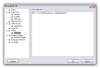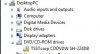AussieColin
Member
Thread Starter
- Joined
- Dec 21, 2013
- Messages
- 16
- Likes
- 0
I'm having the problem of "No Drive Detected" mentioned in one of the sticky threads. I've been using AnyDVD HD on a Win 7 system for some time with no problems. I've just updated to Win 8 Pro on new hardware and suddenly can't run AnyDVD HD. I've tried uninstalling, restarting, installing, restarting with no success. I've tried exiting from AnyDVD HD, turning off the virus software (AVG) and then running AnyDVD HD. No success. I've tried installing the latest beta (AnyDVD (HD) 7.3.8.1 beta) with no success. I've tried clicking on "Default", exiting and restarting. No success. I've tried clicking on "Create logfile..." but there's no effect since it won't detect the drive (which I've tried both with and without a DVD in it).
Now, after writing the above and checking in "This PC" view, I'm realising that I apparently no longer HAVE a drive! And, in case you're wondering: yes - the drive DID work; I've used it to install MS Office. Or at least it did before I installed AnyDVD HD Now the Device Manager reports that "Windows cannot start this hardware device because its configuration information (in the registry) is incomplete or damaged. (Code 19)". It is a TSSTcorp CDDVDW SH224DB drive.
Some help would URGENTLY be appreciated!
Now, after writing the above and checking in "This PC" view, I'm realising that I apparently no longer HAVE a drive! And, in case you're wondering: yes - the drive DID work; I've used it to install MS Office. Or at least it did before I installed AnyDVD HD Now the Device Manager reports that "Windows cannot start this hardware device because its configuration information (in the registry) is incomplete or damaged. (Code 19)". It is a TSSTcorp CDDVDW SH224DB drive.
Some help would URGENTLY be appreciated!